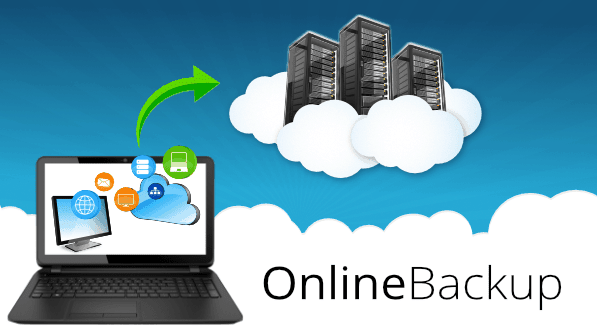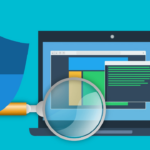What can happen with your data?
There are basically four reasons why you might lose data: hardware failures, software bugs, human action, or natural disasters. Although modern hardware tends to be quite reliable, it can still break seemingly spontaneously. One day your computer is chugging along but the next day you push the power button and get a cryptic message that tells you hard drive is missing, or no message at all, just a black screen!
Programs don't even tend to be reliable. A rock-solid program is an exception, not a rule. If they were designed well and didn't break, you'd think there wouldn't be so many updates...
Nature might not be evil, but it can wreak havoc when you least expect it. Here in New Zealand, earthquakes, floods, and strong winds are quite common. All in all, it is a small miracle that anything works at all!
And of course, the weakest link in the chain - we, ourselves! Users make mistakes, delete files they shouldn't have, change something and then realize the previous copy was better, move files to USB drives and then forget they did it... Some people are actually malicious and can destroy your data on purpose. Think about disgruntled employees, misbehaving children, spiteful spouse, what else...
Ways to protect data
The best way to back up your data is to several places. You should always have a copy of your data both on-site and off-site. Most people are familiar with portable USB flash drives and hard drives. They will do the job of having an extra copy of your data on site. Doing backups to external drives requires a good amount of discipline - you need to actually plug the drive, run the backup, and then unplug the drive to be stored safely somewhere else. If you leave the drive plugged in at all times, hardware crash or viruses can make your backups useless. If you decide to make backups just once a month or even less often, you will lose all data since the last time a backup has been made. Doesn't sound good, does it?
When you have a company with several computers or have a tech in your family, you might have a server or a network attached storage to keep backups and other data. These are usually easier to manage and can back up your stuff automatically but they are expensive to set up and need skills and knowledge to take full advantage of them. On-site backups will protect you against hardware malfunctions, human mistakes, or software bugs.
In addition, you also need to get your data off-site - and this is where cloud backups are to the rescue! Cloud backup is exactly what it sounds like. Your data is stored online, where it’s accessible to you when you need it. It works like this: You download a program to your computer, select the folders you want to back up, and that data uploads to the cloud on a certain schedule. Then if a disaster strikes, such as a house fire or robbery, you have a clean, up-to-date copy of your data stashed on a server somewhere, all safe and sound.
You will still need a local backup on an external hard drive of some sort, just in case your files are huge and your Internet bandwidth is slow because restoring from the cloud is limited by your download speed - and it's almost always easier and faster to restore from a hard drive.
Cloud backup provides an easy solution for keeping another backup off-site. Your other options are to circulate a few hard drives that you keep in a safe at the office, which is a pain to remember, and quickly becomes yet another task to do... and who's got time to do it regularly? So, the cloud backups are the easiest option for keeping your data safe and secure.
Choosing a cloud backup service
There are plenty of cloud backup services you can use if you know how to set them up. It's not that complicated but is usually beyond the skill level of most computer users. I recommend Backblaze for unlimited backup and iDrive for when you need to back up multiple computers and phones. There are many others that you might have heard of, such as Carbonite, CrashPlan, Mozy, and others. Each has its own advantages and downfalls, so it helps to know an expert (hint ;)) to find out what's best for your needs.
Cloud backup vs Cloud sync
You might think you already have a cloud backup if you use services like DropBox, OneDrive, iCloud, Google Drive, and many others, but it's important to clarify the difference between cloud syncing and cloud backups. These are good for syncing files between several computers but this is why the are also not a proper backup solution. As soon as you make changes to files, delete something, or get a virus that encrypts your files and asks for a ransom, your online sync location is going to update almost immediately!
Security concerns
Some people might think storing their data in the cloud is dangerous. I don't worry about it at all. We already use email, social networks, online baking, pay utilities and do shopping online. With the amount of information you already give to the third parties, do you really think hackers will be after your baby's pictures? Besides, you can actually encrypt your backups, so even if somebody were to hack your account by guessing the password, or resetting it (by means of social engineering), everything they will see will be scrambled and useless unless they know the decryption key. Even the supercomputers at NASA will take hundreds of years to decrypt commonly used encryption algorithms, and trust me, it's always easier to get the key by other means... like asking you (nicely and not so).
Those are probably the biggest issues to think about as you dive into cloud backup. The only other thing to keep in mind is that your first-time backup usually takes a long time to finish - as it has to upload everything you chose. You can expect it to take at least a few days, but in my experience, it takes at least a week, if not closer to two. It all depends on your connection’s upload speed, as well as any throttling limits on the service’s side. Next backups will be almost instant as only the new and modified files are uploaded.