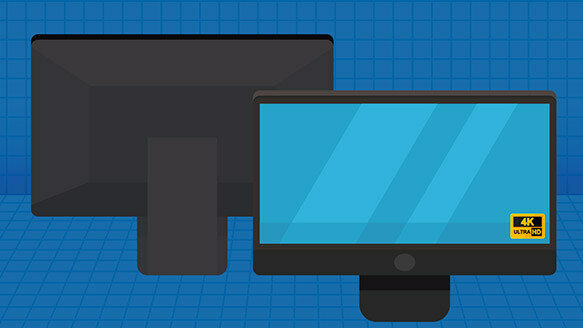Your hardware, software, and internet connection shape your computing experience. The last essential piece of the puzzle? The monitor you use.
The first thing you need to consider is what you’ll be using the monitor for most. Gamers will have different requirements than those professionals or families viewing photos.
Once you've determined monitor usage, you'll need to consider various specifications. We’ll discuss six of them below, but these will not all carry the same weight. Again, it depends on how you use your computer.
Screen size
The most obvious difference between computer screens is the size, measured in inches diagonally. Most laptops nowadays have a screen size from 12" to 15.6". The sweet spot for portability and ease of use is around 13-14".
Desktop screens are obviously bigger, with the most common screens measuring from 23" to 27". If you have an older screen (more than 5 years old), you might only have 19 or 20". Consider an upgrade!
Screen resolution
Simply put, a higher resolution equals a better picture. Resolution describes how many pixels there are. A Full HD 1080p resolution monitor – the industry standard – has a 1,920-pixel width and 1,080-pixel height.
Typical resolutions include:
- 1080p (aka Full HD)
- 1440p (aka 2K, QHD)
- 4K resolution (Ultra HD, UHD)
Keep in mind that a higher-resolution screen demands more effort from the computer’s graphics card, which can affect performance. Higher-resolution screens also make everything on the screen seem smaller, so you might need to adjust scaling to make the text easier to read.
Screen aspect ration
Most screens nowadays have a 16:9 aspect ratio. If you have an Apple laptop, they typically use a 16:10 ratio, making their screens a bit taller than most PC screens. Back in the old days (the 90s and early 2000s) computers usually had 4:3 screens.
Some people prefer ultrawide screens - they almost look like two screens joined together, making it easier to view two documents side by side. Those are also great for watching movies.
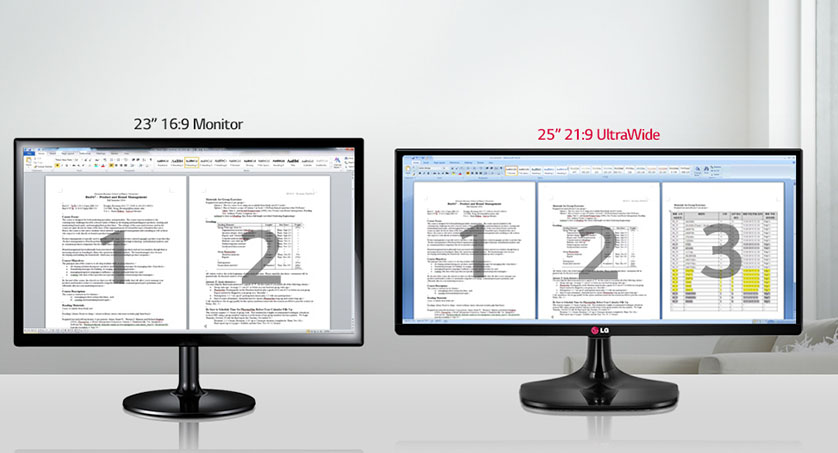
Pixel density
This consideration brings size and screen resolution together to find the sweet spot. Think of it this way: the 2 million pixels from 1080p will look different on a 17-inch screen than on a 42-inch one. A greater pixel density results in sharper images. Typically, a 24-inch screen is good for 1080p, but you’ll go up in resolution as your screen size expands. You’ll see a lot of tech gurus recommending you choose a monitor with at least 109 pixels per inch (PPI).
Colour accuracy
With good colour accuracy, you can count on the monitor to reproduce colours and shades as intended. This may not be as critical for a general user, but someone editing photographs or creating branded marketing materials cares about this one.
Refresh rate
Refresh rate tells you how many times a monitor updates information per second, and more is better. For gamers, it’s particularly important. Fast action games look much better with screens that are 144 Hz or even more. Those who aren’t gaming should be fine at 60 or 75 Hz.
Response time
Response time relates to the time it takes to change the individual pixels on the monitor. While not as important for general or professional users, this matters to gamers. A monitor with a higher response time gives the gamer a more immersive experience. A slower response time could mean blurred images in fast-paced action sequences.
Panel type
There are different types of LCD monitors to select from, too:
- Vertical Alignment (VA) LCD monitors give deeper blacks and higher contrast ratios. These monitors are also less susceptible to colour bleed at the screen’s edges, which makes them attractive to general users, especially those who want to stream movies. Basically, these are good enough for most people.
- In-Plane Switching (IPS) monitors have faster response times and show colour better than the VA option. These are good for professional use (although the most expensive of the three).
- Twisted Nematic (TN) monitors offer top responsiveness and high refresh rates, but a drawback is that colour and contrast on the screen can change depending on your viewing angle. This is not the panel type for a graphic artist or photographer, but gamers love these!
Still not sure of the best monitor for your home computer? We can help. We’ll find out how you use your computer and make recommendations to best suit your needs.